- 19 Mar 2024
- 1 Minuut om te lezen
- Bijdragers
- Afdrukken
- DonkerLicht
Import team members in bulk
- Bijgewerkt op 19 Mar 2024
- 1 Minuut om te lezen
- Bijdragers
- Afdrukken
- DonkerLicht
Importing team accounts in bulk
To add a large number of team accounts at one time, a bulk import can be performed. Import team accounts by uploading a CSV that matches the following template.
| FirstName | LastName | |
| [email protected] |
(or)
Import team account file Template
You can also download the template here:
Once the team account data has been added to the downloaded template file, save it in your local storage.
Back at the Document360 portal
- Go to Settings → Users & Security → Team account & groups and the Team account tab would be the default selection

- Click the Import team account button at the top right

- An Import team accounts blade would open on the right
If you are in Enterprise plan, you can select the user type (Document360 user or SSO user.
- Either drag and drop the CSV file from the local storage onto the designated dropbox
(or)
Choose Click here to choose a file option and select the CSV file using the device's file explorer. - The CSV would be uploaded and the data in the file would be validated

- The following information would be displayed before proceeding with the import
a. Valid email(s)
b. Invalid email(s)
c. Already associated email(s)
d. Invalid name(s)
e. Valid team account(s) for import: The valid team account can further be removed individually before the import by clicking on the 'x' next to the team account
This remove action can be performed only for new team accounts and not the already associated team accounts.
f. Ready to import:
- Select portal role: Choose the role to the knowledge base portal for the new team account(s). To read more about portal roles, see Portal role.
- Select content role: Choose the role to the knowledge base content for the new team account(s). To read more about content roles, see Content role.
- Review the team account details and click on the Import button
The newly added team account(s) would be added to the team account list on the Team account overview page


